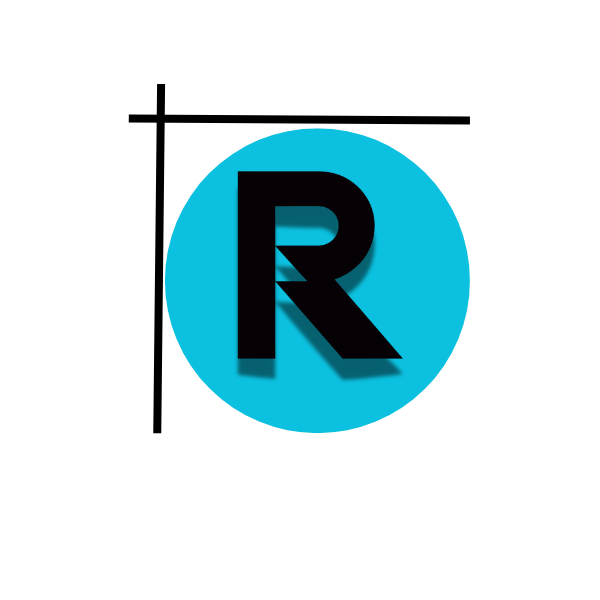I use my iPhone every day to stay in touch with family and friends. It’s important to ask for someone’s location in a simple and polite way. iOS makes it easy with Messages and Find My for quick or ongoing sharing. Google Maps is great for cross-platform needs.
For quick meetups, Messages is perfect for sending a location request. Find My is better for ongoing tracking for safety or coordination. Google Maps is handy for Android users or those who prefer Google services.
This guide will show you how to send a location request on an iPhone. We’ll cover Messages and Maps, and the privacy settings that keep sharing safe and private. This will help you choose the best method for your needs.
how to request location on iphone
I use a few simple tools to request someone’s location on iPhone. Each tool is for different needs, like quick meetups or sharing with family. I’ll explain how to use Messages, Google Maps, and Find My.
Requesting location via Messages app
I like Messages for fast requests. To ask for someone’s location, open a chat, tap the plus icon, choose Location, and then Request on the map. You can also tap the contact’s photo and select Request Location from their profile card.
When you ask for location access, the person gets a notification. They can share for a set time or decline. I always explain why I need their location to get a yes.
Requesting location in Google Maps
Google Maps is great for coordinating across different platforms. Open Google Maps, tap your profile picture, choose Location sharing, and pick a contact to request. The person sees your Google identity and can accept, ignore, or block future requests.
If the person doesn’t use iCloud, I might use Maps. It supports links and works with non-Apple users. But, they can block requests, stopping further attempts from you.
When to use Find My versus Messages or Maps
I use Find My for trusted contacts who share continuously. It’s linked to iCloud and is perfect for family or close friends. For short meetups, I send a quick message to request their location.
For someone using Android or a Google account, Google Maps is best. I choose the right tool based on the relationship. Always ask politely and respect their privacy and consent.
iphone location settings and permissions for smooth location requests
I guide you through the essential settings for reliable location requests on an iPhone. Proper settings ensure Messages, Maps, and Find My work smoothly. Before you need to request location access, do a quick check.
Enable Location Services on iPhone
Start by opening Settings > Privacy & Security > Location Services and turn it on. Without location services enabled, you can’t share or request a location. Always check the toggle before using any app that needs your location.
App-specific location permissions
Review each app’s location settings under Location Services. Set permissions to While Using or Always, based on the app’s needs. For Messages and most Maps tasks, While Using is fine. But for Find My, Always might be needed. Choose Precise Location for apps needing exact spots.
Network, app updates, and iOS version checks
Bad connectivity can stop location requests. Try switching between Wi‑Fi and cellular if a location won’t update. Also, keep apps like Google Maps updated from the App Store. Old versions might not work right.
Updating iOS in Settings > General > Software Update is key. It fixes bugs that mess with location accuracy and sharing. These simple checks help avoid last-minute issues when you need a location fast.
- Verify Location Services is on in Settings
- Set iphone location permissions per app (While Using or Always)
- Enable Precise Location when exact coordinates are needed
- Keep apps and iOS updated to preserve iphone location accuracy
- Test connectivity if a location request fails
location sharing and privacy considerations on iPhone
I always ask before sharing my location on my iPhone. This builds trust and prevents awkward moments. I also check my iPhone’s location settings to see who can see me and for how long.

I use Find My to share my location with family. In Find My, I tap People, choose a contact, and set sharing for a short time. For quick sharing, I use iMessage. The plus icon lets me pick Share My Location for a short time.
How Find My and iMessage manage sharing and duration
Find My lets trusted contacts track me always. It shows my location even when other apps are closed. iMessage is better for short sharing times. I choose the shortest time to keep my location private.
Denying, blocking, and hiding location
If someone says no to sharing, I respect their choice. On my iPhone, I can stop sharing or hide a contact. Blocking someone prevents future requests and keeps my location safe.
Alternatives and cross-platform sharing
For sharing with Android users, I suggest Google Maps. Google Maps shares via link for up to 24 hours. But, link sharing can weaken privacy. I avoid fake location apps that can harm trust and safety.
I balance convenience and privacy when choosing a location sharing app. I prefer native tools like Find My, Messages, and Google Maps. They offer clear controls and protect my location better.
Conclusion
I’ve shown you how to ask for location on your iPhone. This way, you can stay in touch safely and easily. You can use Messages, Find My, and Google Maps for different needs.
Before you start, make sure your iPhone’s location services are set up right. This avoids any problems.
For quick location sharing, Messages is great for one-time requests. Find My is better for sharing with people you trust over time. Google Maps is good for sharing across different platforms, but remember to keep your location private.
If someone says no to sharing their location, don’t push it. Instead, try a different way to ask.
My advice is to be ready with the right tech and talk clearly when asking for location. Keep your apps and iOS up to date. Also, make sure your location services are set correctly. And always ask politely when you need someone’s location.
This approach keeps everyone’s privacy safe while making it easy to stay in touch.