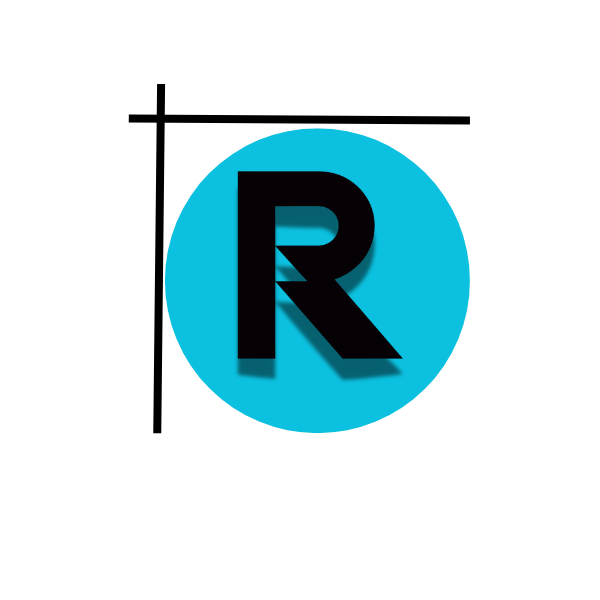To request a refund in Paypal, you typically need to contact the seller directly through the transaction details.
Have you ever felt frustrated when a purchase didn’t meet your expectations? The good news is that PayPal’s buyer protection program is designed to help in these situations. As a PayPal user myself, I’ve seen firsthand how this system works to resolve issues for both buyers and sellers. Today, I’ll guide you through the process of requesting a refund, drawing from my experience and insights from PayPal’s official resources.
Understanding PayPal’s Refund Policy: What You Need to Know
Before diving into the step-by-step process, let’s clarify how PayPal’s refund system works. When you encounter an issue with a purchase, whether it’s a physical item that never arrived or a digital product that didn’t match the description, you have options. According to PayPal’s Resolution Center, “If you don’t receive an item or it doesn’t match the description, you can open a dispute. If you’re not satisfied with the seller’s response, you can escalate the dispute to a claim.” This built-in protection system is a key feature of PayPal’s platform.

It’s important to note that this protection applies to both physical and digital purchases. Whether you bought a book, electronics, or digital content like software or e-books, you’re covered under PayPal’s buyer protection policy. Understanding these nuances can significantly increase your chances of a successful resolution when filing a dispute.
Step-by-Step Guide to Requesting a Refund in PayPal
Step 1: Log in to Your PayPal Account
Begin by accessing your PayPal account through the website or mobile app. Make sure you’re using the correct credentials to ensure you’re making changes to your account.
Step 2: Locate the Transaction
Navigate to the “Activity” tab and find the specific transaction you want to address. Clicking on it will reveal all associated details and options for taking action.
Step 3: Initiate the Dispute Process
Within the transaction details, locate the “Resolve Issue” button. This is your gateway to initiating the formal dispute process with PayPal.
Step 4: Select the Appropriate Reason
Choose the option that best describes your situation from the dropdown menu. Options typically include “Item didn’t arrive,” “Item is significantly not as described,” or “I didn’t authorize this transaction.”
Step 5: Provide Clear and Concise Details
In the “Explain the issue” section, be specific about what went wrong. Include order numbers, relevant dates, and any communication you’ve had with the seller. The more detail you provide, the easier it will be for PayPal to evaluate your case.
Step 6: Upload Supporting Evidence
If you have any evidence to support your claim, take advantage of PayPal’s document upload feature. Photos, screenshots, or previous correspondence with the seller can strengthen your case significantly.
Step 7: Submit Your Request
Once you’ve completed all the necessary information, submit your request through the platform. This triggers PayPal’s review process.
What Happens After You Request a Refund in PayPal?
After submitting your refund request, PayPal will review your case. This typically takes 3-5 business days, during which you may receive requests for additional information. It’s crucial to monitor your email for these communications and respond promptly to help expedite the process.
If your claim is approved, PayPal will notify the seller, who will then process the refund. In cases where the seller refuses to cooperate, PayPal will handle the resolution according to their established guidelines.
Common Refund Scenarios and How to Handle Them
| Scenario | Action to Take |
|---|---|
| Item didn’t arrive | Request a refund through PayPal’s Resolution Center, providing proof of purchase |
| Item is significantly not as described | Submit a refund request with detailed explanation and evidence (photos, receipts) |
| Unauthorized transaction | Contact PayPal’s fraud team immediately to report the transaction |
Key Considerations for a Successful Refund Request
- PayPal’s buyer protection program covers eligible purchases within 180 days of the transaction
- Claims are typically resolved within 3-5 business days
- Being specific and providing evidence significantly increases your chances of success
Frequently Asked Questions About PayPal Refunds
What if my refund request is denied?
If your initial claim is denied, you have options. You can appeal the decision through PayPal’s review process or contact their customer service team for assistance. In some cases, resolving the issue directly with the seller may be more efficient.
How long does a PayPal refund take?
Resolution times vary depending on the complexity of the case. Simple disputes may be resolved within a few days, while more complex claims could take up to 45 days. The timeline is influenced by factors like how quickly the seller responds and whether additional information is needed.
Can I request a refund if the purchase was made more than 60 days ago?
Yes, you can file a claim within 180 days of the transaction. While time-sensitive issues may have different resolution criteria, PayPal generally accepts claims filed within this timeframe.
By following these steps and understanding PayPal’s refund process, you can effectively address purchase issues. Remember to be thorough but concise, provide clear evidence, and maintain patience throughout the process. With this knowledge, you’re now equipped to handle most refund situations confidently.
Now that you’re familiar with how to request a refund in PayPal, you’re ready to take action if you encounter any issues with your purchases. If you have specific questions about your situation, it’s always a good idea to consult PayPal’s official support resources for guidance tailored to your circumstances.